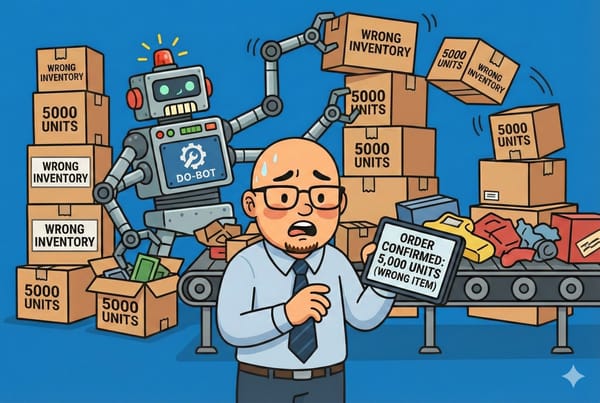The Flop Hat: The Percentage That Lied (Because I Forgot Two Zeroes)
This week’s disaster comes courtesy of a tiny oversight with **massive consequences**: formatting a number without the respect those two beautiful, tiny zeroes deserved.

Welcome to The Flop Hat, where we celebrate those business mistakes that make your soul momentarily leave your body—and then come back older, wiser, and more suspicious of Excel.
This week’s disaster comes courtesy of a tiny oversight with massive consequences: formatting a number without the respect those two beautiful, tiny zeroes deserved.
The Setup: An Innocent Spreadsheet with Big Implications
I was working on a product performance report.
One column was labeled “% Error Rate” — you know, simple quality control stuff. Another team had provided raw error data and I had dutifully make the data "pretty".
Clean. Accurate. Just one issue: Excel defaulted the output to decimal format, not percentage.
So when one of the cells showed 0.002, that meant 0.2%.
But to my frazzled eyes (and the stakeholders I was sending this to), it looked like… 2%.
The Mistake: Formatting the Cell, But Not Actually Formatting the Cell
I clicked the cell. I saw the value “0.002”. I thought, “Oh, this should show as a percentage.”
I right-clicked → Format Cells → Percentage → 2 decimal places.
Boom. The number now read 0.00%. Except… not that one.
Because in my haste, I had only changed the format on one column, but copied data from a different sheet where that formatting didn’t carry over.
That’s right: the value looked like a percentage, but it wasn’t actually formatted as one.
So instead of converting 0.002 = 0.2%, I just displayed 0.002%, which is 100x smaller than reality.
And worse? I did the opposite later. I left it in decimal but displayed it as a percentage without adjusting the number—making 0.002 display as 2%.
That's a 10x exaggeration.
Which is how a calm, minor 0.2% error rate became an alarming 2% disaster on the final slide of a product performance report sent to a prospective customer.
Oops.
The Fallout: Misinformation, Meetings, and Math Panic
The report hit inboxes Monday at 9:00 AM. By 9:12, I had three emails with some variation of:
“Are we really running a 2% error rate?! That’s a huge jump.”
By 9:20, I was in a Zoom call explaining that no, we had not somehow decimated our entire QA process.
Just me. Just Excel. Just formatting.
They were gracious—kind of. But the trust damage? That lingered.
From that point on, anytime I submitted a report, someone would inevitably say, “Are the percentages real this time?” with a smile that didn’t quite reach their eyes.
Why This Flop Is So Dangerous
It’s not a typo. It’s not a math error. It’s a format error that looks perfectly correct—which makes it way more dangerous.
1. Decimals vs. Percentages Are Easy to Misread
0.002 and 2% look similar when you’re rushing, but they’re 100x apart in meaning.
2. Excel Doesn’t Care About Your Intentions
Excel does exactly what you tell it to do. Unfortunately, what you mean and what you do aren’t always aligned.
3. Bad Data = Bad Decisions
A small formatting mistake can lead to flawed assumptions, wasted time, and panicked management meetings. And yes, those meetings will absolutely be your fault.
How to Avoid the Great Percentage Panic
You don’t need to fear Excel—you just need to respect its power to humiliate you.
✅ Always Format Before You Calculate
When dealing with percentages, format the cell before entering or pasting values. That way, you’ll see 0.2% instead of 0.002—or better yet, Excel will convert automatically.
✅ Double-Check the Displayed vs. Actual Value
Click into the formula bar to make sure that 2% really means 2%, and not 0.02 showing as 2.00%.
✅ Use Formula-Based Formatting
Try this instead of manual formatting:
= (Errors / Total) * 100
...and label the column explicitly as “Error Rate (%)” to remind your future self not to mess it up.
Final Thoughts from Under the Flop Hat
The difference between 0.2% and 2% may be small on screen—but it’s big enough to trigger unnecessary meetings, apologies, and probably some performance anxiety.
So if you’re ever tempted to just “quickly clean up the formatting” before sending a report…
Pause. Breathe. Triple-check those zeroes.
Because in Excel, the wrong format doesn’t just break your chart—it breaks hearts. (Mostly yours.)
Until next time, wear the Flop Hat proudly. It goes great with conditional formatting.
Subscribe below and get a fresh Flop Hat in your inbox every week. Laugh, cringe, and learn right along with me.
📬 Join the HatStacked Newsletter
Weekly tips, tools, and insights to make your small business feel a little less chaotic.
Subscribe